Support | Ochatbot
Engagement Question
The Engagement Question is the first thing your users will see when your Ochatbot triggers. Let’s dive in and explore!
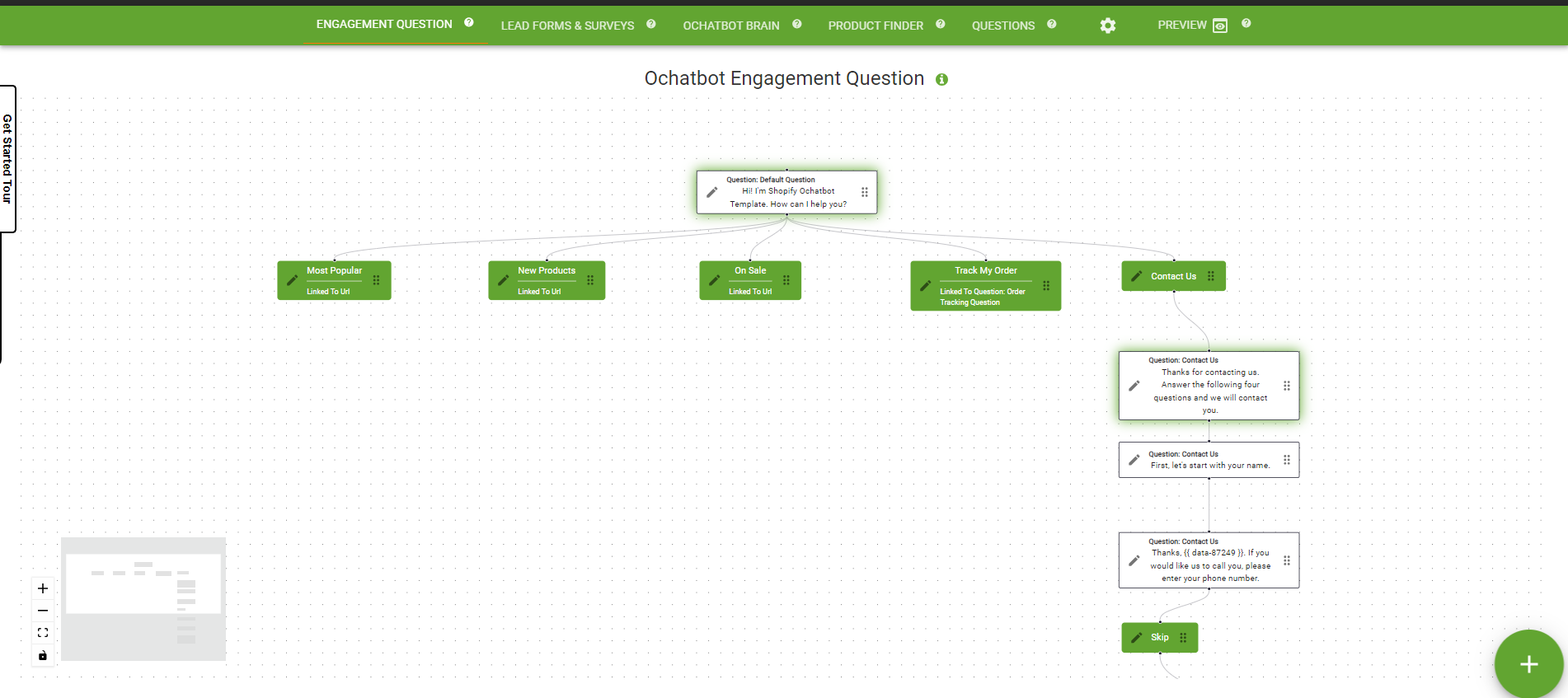
There are many different ways to approach building this but the main goal is to quickly help a large portion of your users right away. You can ask a more open-ended question to start off the conversation (“Hi, how can I help you?”) or a more pointed one (“Are you a wholesaler or retailer?”). You can add as many button options as you like but we recommend not more than 7 or 8 buttons.
Building the Engagement Question is easy with the Visual Bot Builder. You can visualize the different paths or branches of the button options.
Let’s explore how to build an engagement tree step-by-step:
1. Click the pencil button to open up the Default Question editor.
- The Question Name and Question Description fields help you stay organized and provide explanations if multiple people manage the chatbot.
- Ochatbot Engagement Question: Check this box if you want to set a default question to engage users. It’s useful for testing different engagement questions.
- Question: This is the initial response the Ochatbot will give to a new user. The default question in each template is “Hi! I’m Shopify Ochatbot Template. How can I help you?” If you are satisfied with this question, you may leave it as is. Otherwise you can create your own question to create users, such as, “Want to take a quiz to find the right product?” or “Have questions about checkout?”
2. Your template comes preloaded with buttons. To customize buttons, click the pen icon to open the editor. Here, you will be able to edit the text for your button as well as choose from five desired actions. These actions allow buttons to be linked to different places such as webpages, another question, an intent, or Live Chat. Use the red trashcan to delete a button and the gray plus sign to add one.
3. Remember that they might be empty initially when connecting a button to an intent or question. You can choose common intents/questions from the dropdown or create new ones by clicking Trigger New Question/Intent next to the dropdown.
4. If creating a new question/intent, provide a name and description for easy reference. Standard Question will create a question similar to the engagement question. Lead Form and Survey Form will create a new form that can be edited later. Add this Intent to the Ochatbot Brain will add it to the Ochatbot Brain and not the current conversation.
5. Add this Intent to the Conversation will create a button for this intent within the current conversation. Once you’ve set the desired button destinations, click save. You’ll see the new button appear in the editor. After adding all the desired buttons, save again.
6. Green boxes represent questions, lead forms, and surveys. Click the edit button to use the traditional question editor.
7. White boxes represent intents. You can edit them from this screen or refer to the Ochatbot Brain section for more details on the intent editor. Congratulations! You have built your first question. As you continue to build the Ochatbot, you will see the conversational flows appear on this screen.
We Are Here to Help
Here are the different ways you can contact support:
- When logged in, click the "Contact Support" button. Your information will be autopopulated so just type in your question or comment.
- To create a ticket when not logged in email: [email protected]
- Call us during business hours: 8 a.m.-5 p.m. MST 800-700-8077.
- If outside the US: send an email to [email protected] and we will set up a meeting over Zoom.