Support | Ochatbot
Ochatbot – Assistant Tab
Chatbot virtual assistant can quickly create intents for customer support and other simple intents. The intents made here are listened for globally, meaning no matter where the user is, if what they type matches the listener, it will respond. This is the best place to create intents to respond to user’s Frequently Asked Questions (FAQs) or intents for specific products if you do not connect your eCommerce database.
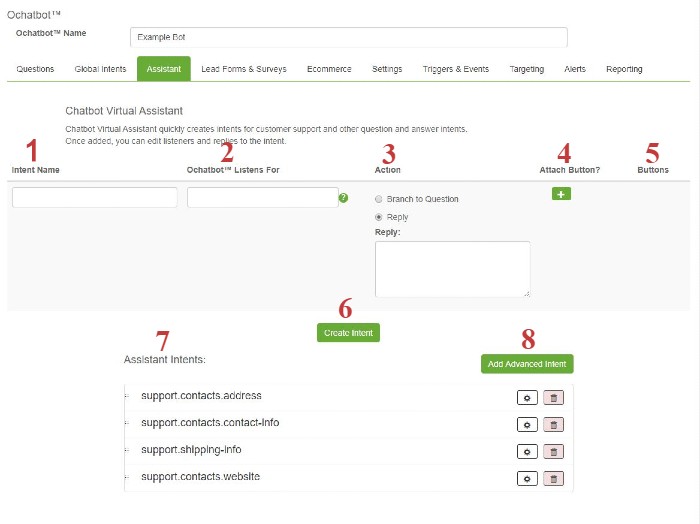
1. Intent Name: Name your intent here to easily search for it later but be sure to keep organized by sticking close to a naming convention you are comfortable with.
2. Ochatbot Listens For: The word or words you input here will be what the intent is looking for to activate the response. Be careful because things can get tricky the bigger your bot becomes. Remember that when your bot goes live, you will be able to see if users aren’t getting the responses you want them to get. Check your Fallback Report regularly to adjust your listeners accordingly. Learn more about AI Concepts here.
3. Action: The action is how Ochatbot will respond when they type something that matches the listener. There are two options in the basic editor: “Branch to Question” and “Reply”.
- Branch to question will allow you to point to a separate question in order to ask a clarifying question, etc.
- Reply lets you give a simple response in text form, whether it be an answer to a question or a clarifying question.
4. Attach Button: This allows you to add buttons below your reply so that the user can select an option you create.
5. Buttons: Buttons allow you to trigger another intent, trigger a question, trigger javascript code, or link to a webpage (URL).
6. Create Intent: Once the above fields are filled out correctly, click this button to create your intent.
7. Available Intents: This is a list of pre-configured intents triggered when users input common conversational words or phrases such as “hello” or “goodbye”. You can drag and drop these intents into your global intents and edit them further.
8. Add Advanced Intent: Click this button to create an intent with access to the full features right from the start such as adding an image or video.
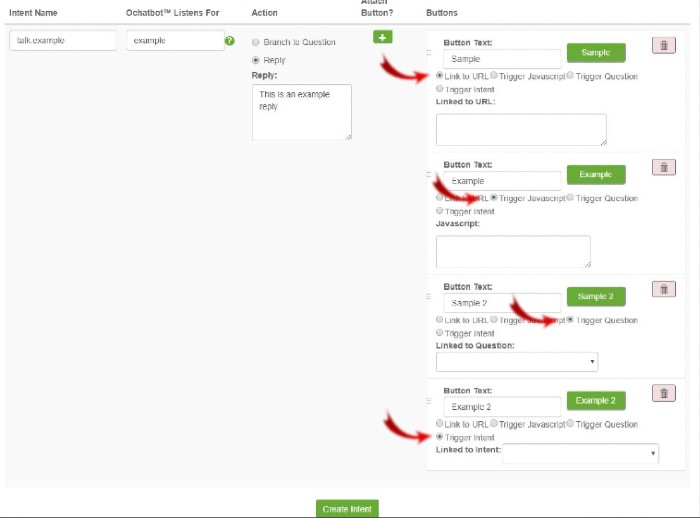
Buttons allow you to trigger another intent, trigger a question, trigger javascript code, or link to a webpage (URL).
Frequently Asked Questions
What's the difference between the Global Intents tab and the Assistant tab?
They were designed to help keep you organized when you create a high number of intents. Both are always listening throughout your bot but you can think of them as different buckets to put your intents. Global intents are meant for the “bones” or the architecture of your bot while Assistant intents are meant more for FAQs or specific product intents.
We Are Here to Help
Here are the different ways you can contact support:
- When logged in, click the "Contact Support" button. Your information will be autopopulated so just type in your question or comment.
- To create a ticket when not logged in email: [email protected]
- Call us during business hours: 8 a.m.-5 p.m. MST 800-700-8077.
- If outside the US: send an email to [email protected] and we will set up a meeting over Zoom.