Gain Insights. Engage Users. Grow Sales.
Welcome to the AI Workspace. Everything you need to build, manage, and customize your Ometrics AI tools takes place here.
The Workspace
Your AI dashboard is split into two sections: the sidebar and the editor.
The Sidebar
The left-hand sidebar helps you navigate your settings. Nested under each header are different elements you’ll need to configure to get Ometrics AI up and running. For example, AI Brain includes links to configurations for the AI Sync, FAQS, Documents, and Intents.
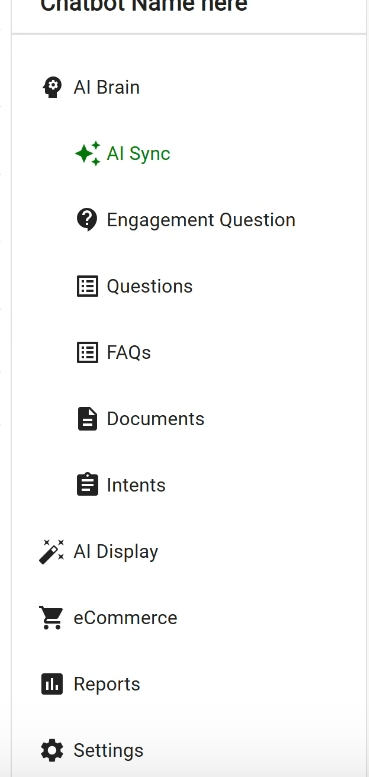
The Editor
The editor is where you’ll configure and preview your AI.
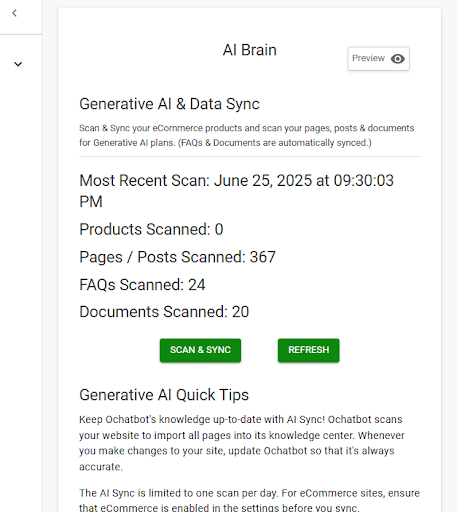
Sidebar Navigation Explained
AI Brain
The AI Brain is where all the knowledge that powers your AI is stored–that means website data, uploaded data, and Scripted Intents.
AI Sync allows you to manually refresh the site scan. Your AI gets most of its information from your website, so it’s important to keep this up-to-date. Whenever you add new products or have major site updates, you’ll want to head here to perform a site scan.
Engagement Question is the default question users see when the chatbot launches.
Questions are set up exactly like the engagement question, but allow you to ask different questions across multiple webpages. This is meant to be used in tandem with page targeting.
FAQs is where you will upload additional information not found on your website and/or where you want to emphasize information already available.
Documents functions the same as FAQs, but allows you to copy over larger chunks of information.
Intents give you the ability to write specific responses using scripted AI.
🪄AI Display
Customize and configure your AI’s look and behavior.
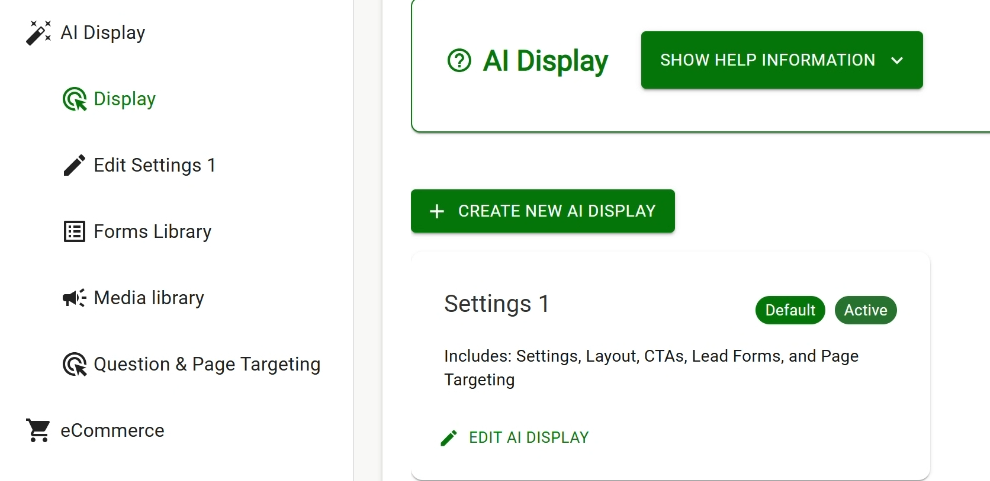
Display is where you will customize the AI’s look and behavior.
Forms Library is where you will find all lead forms within the AI.
Media Library contains all images, videos, CTAs, and buttons.
Question & Page Targeting allows you to trigger an AI pop-up on specific webpages with a new question.
Triggers allow you to tweak the timing and how Ochatbot shows up for first-time visitors.
eCommerce
This is for eCommerce sites only. Here you can customize product imports from your Shopify, WooCommerce, Magento, or BigCommerce store.
Settings is where you will connect the AI to your eCommerce database. You can also enable “Add to Cart” and “Abandoned Cart” here.
Product Finder is a tool that allows you to create a click-through product journey to guide users to desired products.
Reports
Our reporting allows you to track your AI’s KPIs. Check the interactions, read the transcripts, find fallbacks, and locate the spots on your site where users are asking the most questions.
Settings
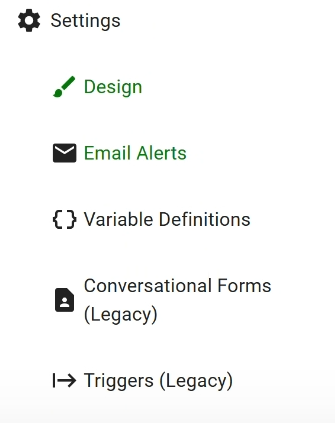
Design is where you’ll change your AI’s appearance to suit your aesthetics.
Email Alerts allows you to enter email addresses to get alerts when users fill out forms in the AI. Free accounts allow one email address. Upgrade to a paid plan to allow forms to be sent to multiple people.
Variable Definitions include commonly referenced data as variables you can insert in intents.
Conversational Forms (Legacy) is our older version of lead forms. We recommend using the forms under AI Display, but these still work well for lead collection.
Triggers allow you to tweak the timing and how Ochatbot shows up for first-time visitors.
Support
Need help understanding the workspace? There are a few different ways:
- Click on the orange chat icon in the bottom right corner. This is the AI chatbot version of our Ochatbot Help Center. You can ask Helen to guide you through the setup process.
- Click on the question mark on the far left sidebar
- Email support at [email protected].
FAQs
Can I toggle multiple domains from the AI Workspace?
Unfortunately, at this time, each account is allowed one domain. To use Ometrics AI on multiple domains, you’ll need to create a new account with a different email address.
Help! I accidentally deleted an AI tool!
We understand accidents happen. Reach out to support at [email protected], and we can restore your tool.
Are intents necessary?
Ometrics AI reads your site and has a fully functioning AI within minutes; that being said, intents still have some value, especially for sites dealing with legally sensitive information or those looking to build a product finder. If you’re struggling to understand intents, don’t hesitate to shoot us a message!
I want my whole support team to have access to this tool. How can I set up profiles?
Currently, there is only one user per account. We recommend adding a unique password to a password manager and sharing that amongst your team.