Gain Insights. Engage Users. Grow Sales.
Scan & Sync
The Scan & Sync feature keeps your AI chatbot’s knowledge up to date with your website. It ensures that any new or updated content, like products, pages, or blog posts, is reflected in the chatbot’s responses.
What Scan & Sync Does
When you run a Scan & Sync, the AI builder automatically re-scans your website and updates the chatbot’s AI brain.
This process helps the chatbot stay aligned with your most recent site content, so it can give accurate answers to visitors.
When to Use It
You should manually run Scan & Sync whenever you make significant changes to your site, including:
-
Adding new products or collections
- Removing products
-
Updating existing product pages
-
Creating or editing website pages (About, FAQ, Contact, etc.)
-
Publishing new blog posts
Basically, if you’ve made big content changes that you want the chatbot to recognize right away, it’s time to scan and sync.
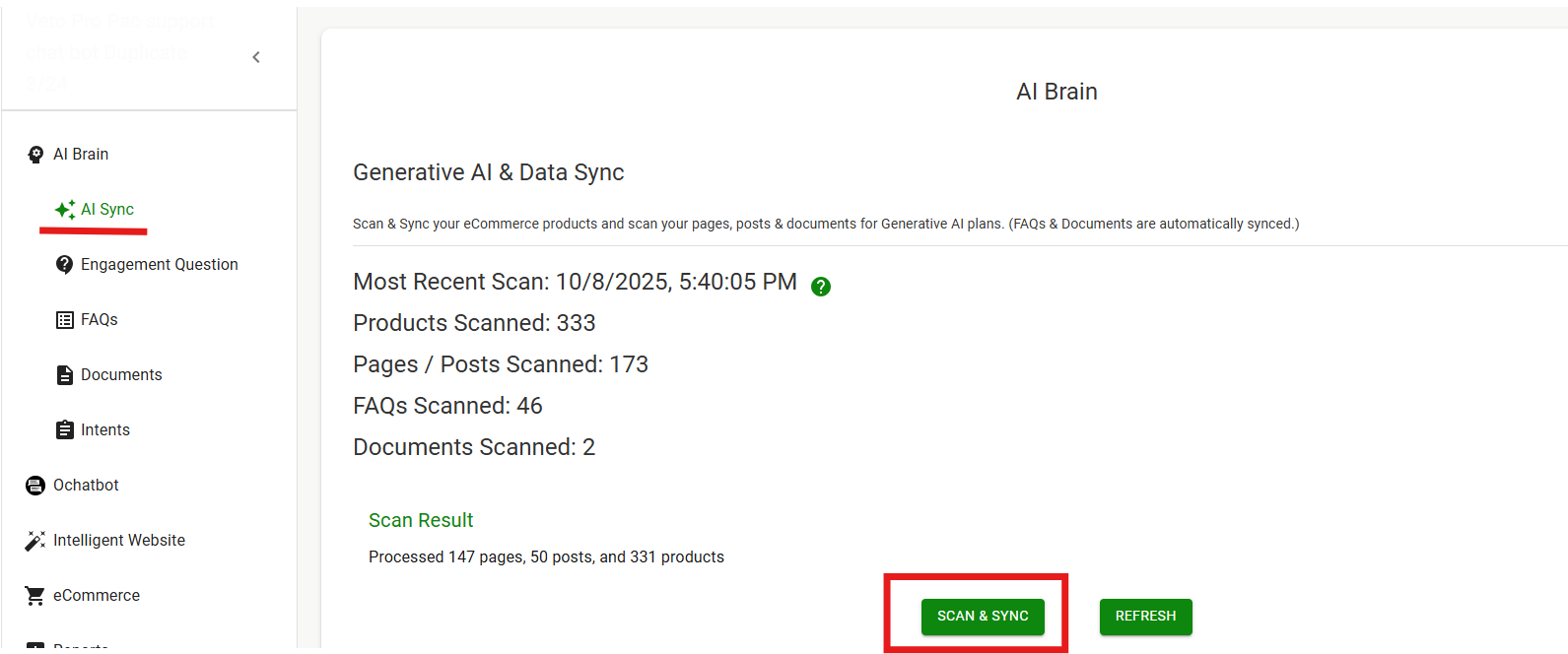
How to Run a Manual Scan & Sync
- Go to your AI Builder.
- Under AI Brain in the left navigation, click on AI Sync.
- Click the Scan & Sync button.
- Wait for the scan to complete — this may take a few minutes depending on your site size.
- Once finished, the chatbot’s knowledge base will automatically refresh with the latest content. You can test in the preview window.
- You can perform one sync per day.
Automatic Scans
Depending on your plan, automatic scans happen on a regular schedule:
-
Plus Plan → Automatically scans once per week
-
Pro Plan → Automatically scans daily
Even with automatic scans, you can still run a manual scan anytime if you need the chatbot to update sooner.
FAQs
What happens if I don’t run Scan & Sync after updating my site?
Your chatbot may continue using outdated information. Running a manual scan ensures it reflects your most recent products, pages, and blog content.
How long does a Scan & Sync take?
Most scans finish within a few minutes, but larger websites with many pages or products may take longer. You can continue using the AI builder while the scan runs in the background. To check the progress of a scan, hit Refresh.
Should I run a scan after adding FAQs or Documents?
No, FAQs and Documents are added to the AI automatically when they’re created.