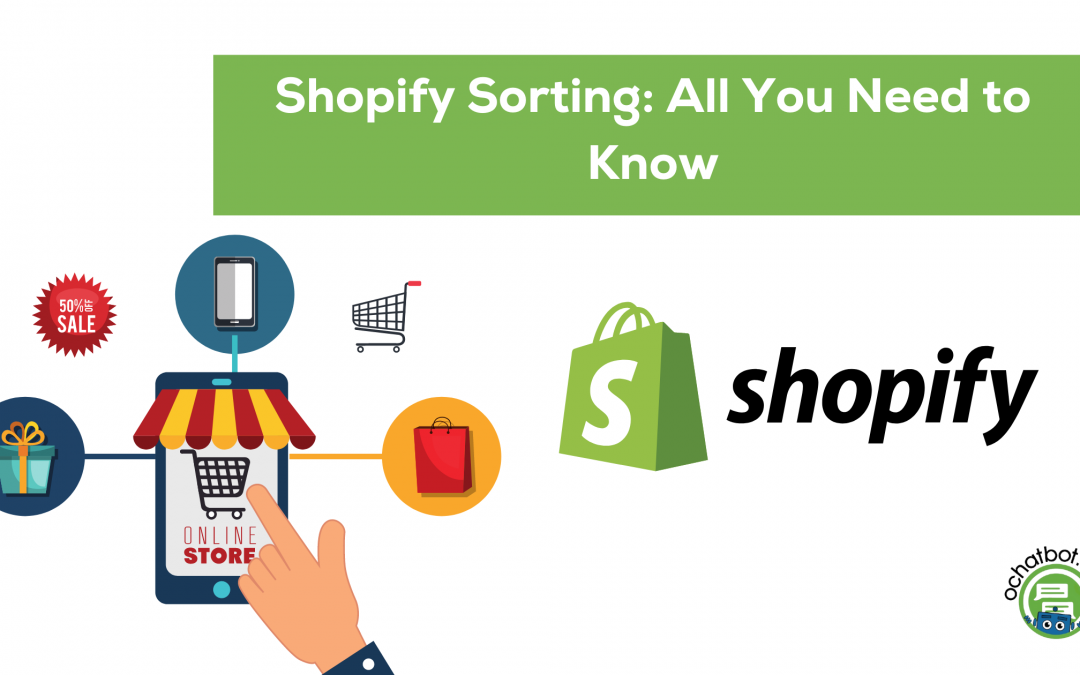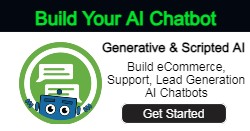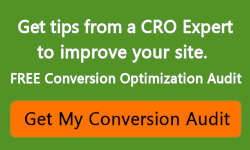Why is Shopify sorting important to increase the sales of an online store? Customizing your Shopify store enhances the customer journey and makes your customers find the products easily. Online businesses should organize products and collections on their websites to highlight the best sellers and featured products.
Here is the Overview of the Content:
- Collection Pages on Shopify
- How to Sort a Set on Collection Pages
- How to Optimize Shopify Collection Page
- Implement AI Chatbot
- Sorting Sub Collection
- Product Filters in Shopify
- Best Sellers Collection
What is Shopify Sorting?
An online store has so many products on its website. Online business owners should sort the products based on different factors. Sorting the products based on the color, size, best sellers, and the price will help customers find their desired products easily. Shopify merchants can order and reorder the products on the website with a few steps.
How to Organize Products on Shopify

Organizing products on the Shopify store is not a complicated task. Shopify store owners should start with creating collections on their websites with descriptions and titles. Shopify merchants can create both automatic and manual collections on their websites. For creating automatic collections, you can set certain conditions on the websites.
Collection Pages on Shopify
Shopify merchants should first add collection pages to Shopify. A Shopify merchant can organize, rearrange and reorder the products on the collection page. Collection pages convert many website visitors into customers.
Optimizing the collection page will invite more customers to the Shopify website and increase the conversion rate. Shopify merchants can also add featured collections on Shopify to drive more traffic.
Add Products to Collections
- While creating an automated collection, Shopify merchants can add the product titles and descriptions and set conditions.
- Under the ‘Manual’ collections option, Shopify merchants can click ‘All the products’ and select the products. Click the ‘More Actions’ option and add the products to your manual collection.
Creating manual and automated collections is the first step in organizing products on the Shopify website. You can also update your collections with the featured images.
Change Order of Products on Shopify
If you are setting up an eCommerce site, you have to create a new collection on the site and categorize the products.
- Go to Shopify Admin and select ‘Products’.
- Under the ‘Products’ option, click ‘Collections’.
- You can select ‘Sort Order’ and drag the products to arrange them.
- Arrange products and select ‘Move’. After reordering the products, select ‘Save’.
Featured Collection Shopify
Shopify merchants can set their priorities by adding featured collections on Shopify. The featured collection on Shopify will display the products on the home page. Shopify merchants can add featured collection on the Shopify in three steps,
- Under the ‘Online Store’ option, click ‘Themes’ and select ‘Customize’.
- Scroll down the ‘Sections’ and select ‘Feature Product’.
- Add the products and click ‘Enable’.
Adding Featured Image for the collection
After creating the collections on the Shopify site, online business owners can upload featured images for the collections. They can take images from cloud storage or another source. Adding a Shopify collection image for the products is not a difficult task! Shopify product image size can be up to 4472*4472 pixels. Here are the three steps below to add a featured image for the collection:
- Under the ‘Products’ option, Select ‘Collections’.
- Click the names of the collections to update them.
- Shopify merchants can change or upload the featured images by selecting ‘Change image’ and ‘Upload Image’. Click ‘Save’ to add the featured image for the collection.
Suggested Read: Shopify Collection Pages: All You Need to Know
How to Sort a Set on the Collection Page
Adding filters to the collection page will help your customers select the products easily. Sorting the products will speed up the product search and improve the customer experience on your site.
Listing the products effectively on the Shopify store will give your customers an overview of your products. By default, the items on your Shopify store are sorted in alphabetical order. But eCommerce site owners have various other effective options to sort products and drive more sales.
- Click on ‘Create Collection’ on Shopify.
- Under the ‘Collection Type’ section, select ‘Manual’.
- After creating the collection, select ‘All products’ from the right side of the menu.
- Select the products and add them to the collections.
- After adding the products, select the ‘Collections’ option.
- Shopify site owners can view the ‘Sort’ option above. Click the ‘Sort’ option and select ‘Manually’. Now, reorder the products according to your priorities.
How to Optimize Collection Page on Shopify- 4 Ways
Optimizing your collection page is one of the effective ways to fetch more potential customers to your website. We have looked into the ways to organize, rearrange and reorder the products on the collection page. Let us look into the ways to optimize your eCommerce store’s collection page and drive more traffic to the website.
1. Implement AI Chatbot
AI chatbots are virtual shopping assistants of the eCommerce site. If you are an eCommerce site owner, implementing an AI chatbot on the website is one of the effective strategies to introduce new products and items to your customers. An AI chatbot converses with website visitors like a real-life person and gives product recommendations based on the conversation.
An effective AI chatbot can also provide immediate access to the latest products. Online business owners can easily sell the products through chatbots’ upsell and cross-sell strategies. Online shoppers can add the desired products directly from the chat window while conversing with the chatbots. Adding an AI chatbot to the collection store will convert more website visitors into customers. Ochatbot’s AI algorithm allows chatbots to find the selling priorities and increase sales.
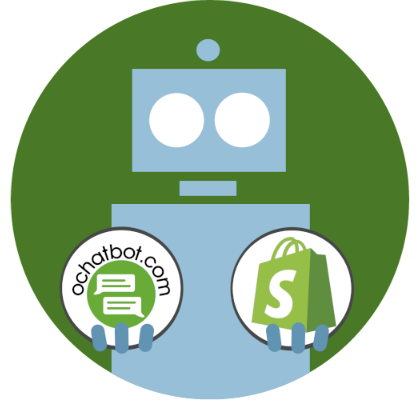
True AI to engage customers for eCommerce, business leads, and customer support.
Create happy customers while growing your business!
-
5% to 35% Increase in AOV*
-
20% to 40% Increase in Revenue*
-
25% to 45% Reduction in Tickets with a Customer Service Chatbot
We Guarantee Results... Or Work For Free!
2. Sorting Sub Collections

Online business owners can sort their collections into nested, simple, and discounted collections on Shopify. Creating collections and sub-collections will make your online store unique from the other stores in Shopify. Here are the steps to create a subcollection within the collection:
- Under the ‘Online Store’ option, click ‘Pages’ and create a page.
- Go to the ‘Themes’ section and edit the code to add a new template.
- Create ‘Page List-Collections’ under the new template.
- Go to your ‘Themes’ page and copy your theme’s code.
- Paste your ‘Theme Code’ in the List-collections template and click Save.
Go to the collections page and enter ‘Page List-Collections’. Select ‘Navigation’ on the website and enter your collections’ name. You can now add the collections under the menu items. After sorting the collections on the Shopify website, click the ‘Theme’ option and add the collection page link. You can view the products in the collections by clicking the ‘Shop Now’ button. Creating the subcollections within the collection is an effective way to set up the priorities on the Shopify site.
3. Product Filters in Shopify
Setting up Shopify product filters is one of the ways to sort your products on the collection page. Shopify has some default filters on the website, online business owners can also add many filters to make the customers find their favorite products easily.
- Go to the ‘Online store’ option and select ‘Theme’.
- Click the ‘Customize’ option and go to the ‘Home Page’.
- Select the ‘Collection Pages’ option in the drop-down menu and choose ‘Collection template’
- You can add the price, size, and color tag filters to the products. Changing the color of the templates is also an easy task with the ‘Color Swatch’ option.
- Vendor and tag filters are the other filter options on the website.
4. Best Sellers Collection
Sorting out the products effectively is one of the ways to sell the products and drive more traffic to the website. Defining a best seller collection and customizing it is easy on the Shopify website. Shopify merchants can effortlessly track the products that are driving more traffic to the website.
Shopify site owners can go to the products section and sort them by ‘Best sellers’. By manually tracking the sales reports of the problems, it is easy to track the best-selling products on Shopify. In the Shopify report section, you will find the sales report options to track the best-selling products. Some of the sales report options on Shopify are, Sales by product, Sales by product SKU, Sales overtime
Sales by billing location and traffic referrer.
Final Word
Enhancing the customers’ journey on the Shopify store is a challenging task. But, with these effective Shopify sorting strategies, you will enhance the customers’ journey and create easy, flexible navigation.
With the latest technologies like AI chatbots, Shopify merchants will enable the customers to add their desired products to the cart instantly, which reduces cart abandonment. The above product sorting strategies on the Shopify website will boost the sales of your website by inviting more potential customers.
Suggested Reads:
- Shopify Navigation: All You Need to Know
- Shopify Collection Pages: All You Need to Know
- Chatbot Survey: How Does a Chatbot Do Market Research?
- Shopify Product Filter: Ultimate Guide 2022
- Shopify Chatbot: Best Chatbot for Shopify Store
Frequently Asked Questions
How to change the default sorting on Shopify?
The manual sorting option on the Shopify website will allow the Shopify merchants to drag and reorder the default products sorting based on their priorities.
What are the popular product sorting Apps for Shopify?
Product Filter & Search, Infinite Product Options, and Collection Sort are some of the popular product sorting Apps for the Shopify website.
What is the Sidebar Menu on Shopify?
Website visitors will find the popular content, store details, and latest links to the blog pages on the Side Bar Menu. Shopify merchants will also add the ‘Call to Action’ button to the Side Bar Menu to increase the click-through rate.
- The Rise of Intelligent Websites - February 19, 2025
- Top Trending Products to Boost Your Shopify Store in 2024 - September 4, 2024
- AI Terms Glossary: Key AI Concepts You Should Know - August 22, 2024