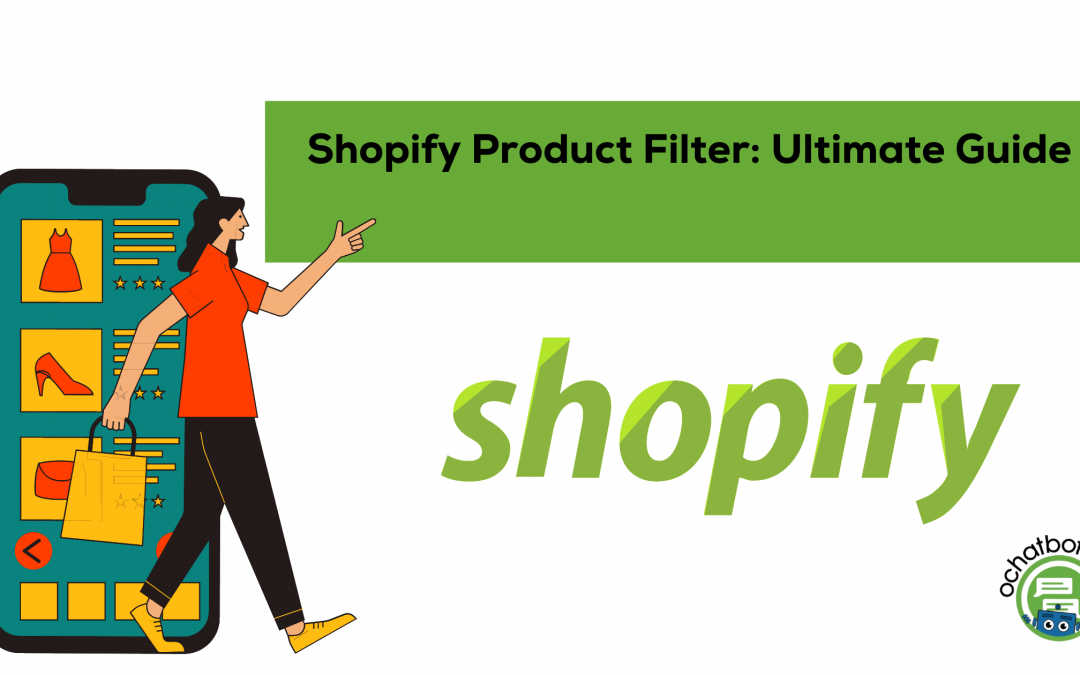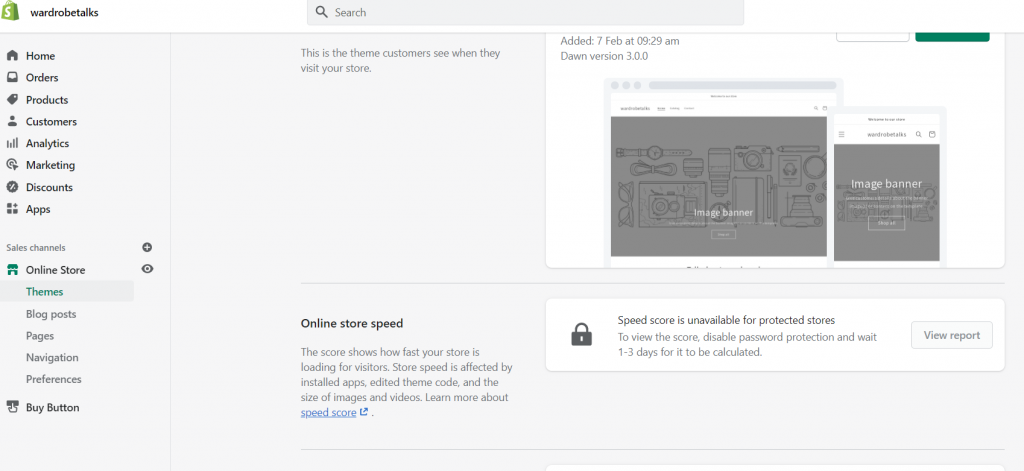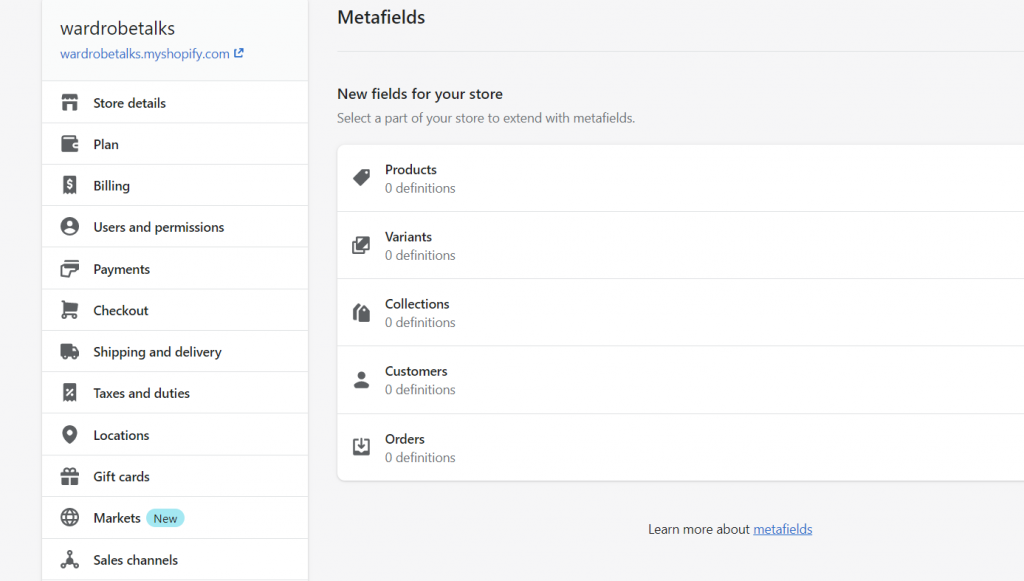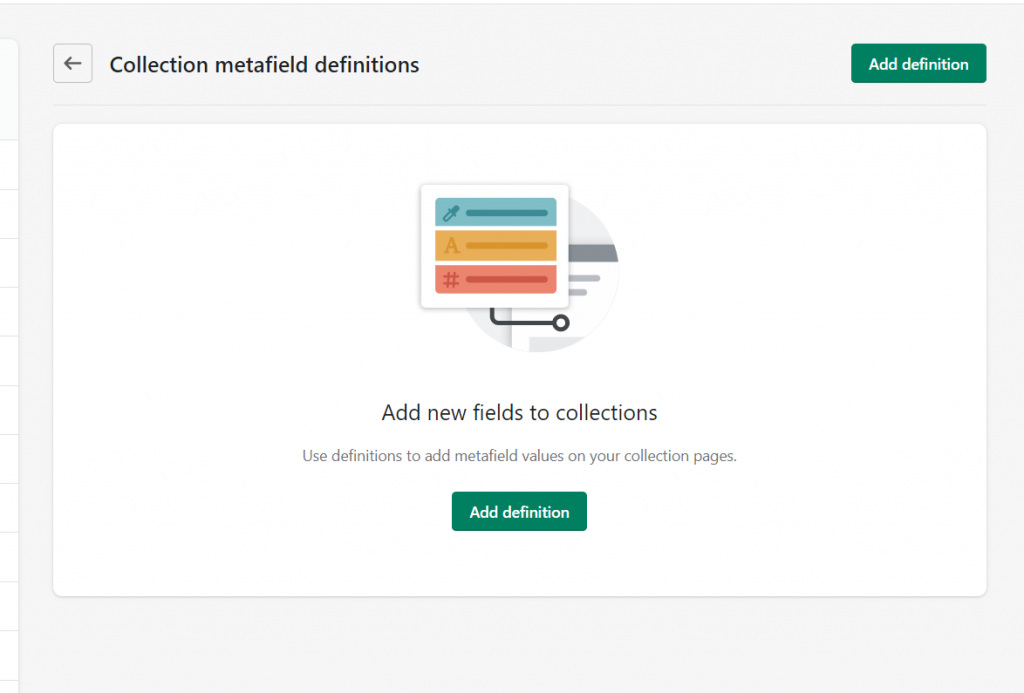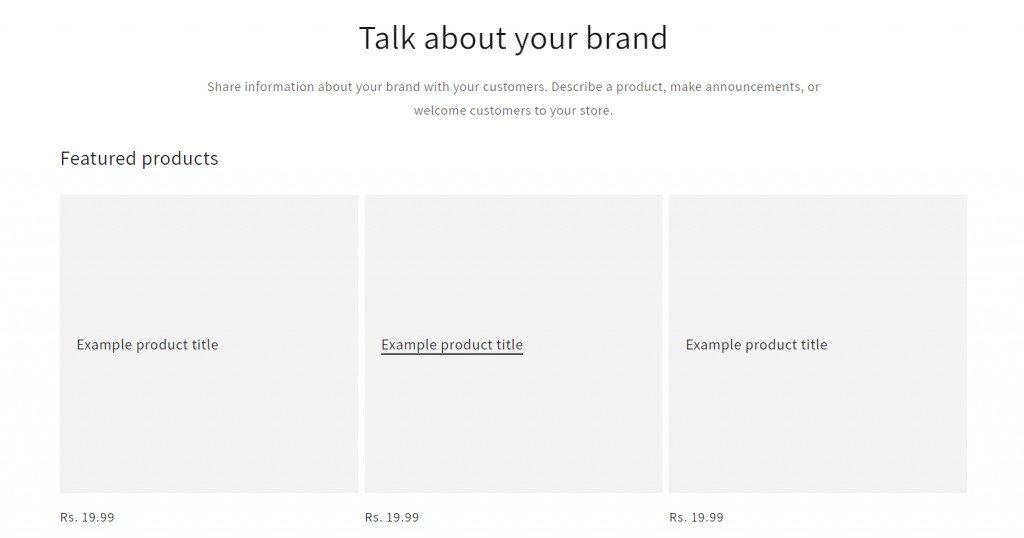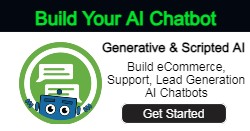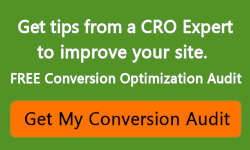Shopify product filter techniques help online business owners to make the customers find the products effortlessly on their online stores. Shopify stores help every eCommerce business owner to sell online on different sales channels and enhance product discovery. Now that you’ve set up a Shopify store, what is the next step?
A Shopify merchant should customize their online store to enhance the customer journey on the site. Making navigation simple for customers will boost sales of your online store and help them to find the products they seek, easily. In this article, let us look into the Shopify product filter customization and strategies to increase the visibility of your products to your potential customers.
Jump to the Content:
- Add Product Filter in Shopify
- How do Meta Fields Help in Customizing Pages
- How to Use Search Features in Product Filters
- Enabling Search Term Suggestions
- Change Priorities of Auto Suggestions
- Streamlining Product Search
Online Store on Shopify
Online business owners can create a Shopify account and optimize it. Shopify also gives a 14-day free trial for online business owners, and then they can withdraw their earnings from Shopify payments.
Shopify provides various customization options for online business owners. Even if you are not tech-savvy, you can easily build your Shopify store. Selling physical products online is an easy task for Shopify and you. After signing up on Shopify, you can build your own template and add the products you wish to sell.
What is a Shopify Product Filter?
Shopify filters can group your store’s products on collection pages based on the size, color, availability, and other features. Online business owners can customize their Shopify stores by setting up filters in the settings.
- While creating Shopify filters on the online store, you should look at whether your online store’s theme is supporting the filter.
- Click ‘Online Store’ and select ‘Navigation’ to check your theme and you will get notifications on the ‘Search Filters’ section if the Shopify theme is not supporting the filter.
- Install the ‘Online Store 2.0’ theme and set up the filters.
Create Product Filters on Collection Pages
Shopify store owners can also create product filters on collection pages in just a few steps:
- Open the ‘Store Admin’ page and click on the ‘Online store’ option.
- Select the ‘Theme’ option and click the ‘Customize’ button.
- Go to the drop-down arrow on the customizer page.
- Select the ‘Collection Pages’ option and click ‘Collection page template’.
- Set up price tag, size tag, color tag filters. You can add a color swatch under the color tag filters.
- You can also select ‘Vendor Filter and ‘Tag Filter’ to display them on collection pages
Go to the product page and your product filters are now added successfully.
How to Add Product Filter in Shopify- Shopify Product Filter
Shopify merchants can rearrange the priorities(best selling products, featured products, etc) in ‘search settings’ while filtering the products on site. By clicking the ‘Apps’ option in the menu bar, Shopify merchants can drag and drop product type, a product option, and a description to set up priorities. Shopify merchants can also customize the filters by enabling the meta fields.
- Click on the ‘Shopify Admin’ option and choose ‘Collections’
- Shopify merchants can drag the products and reorder them based on their size, color, etc.
- When adding custom filters to your site, you can choose ‘meta fields’ and customize them accordingly.
How do Meta Fields Help in Customizing Filters
Meta fields on the Shopify store can help online business owners to customize their online stores effectively. If you want to add more information about your products on your Shopify site, you can add meta fields and create specialized information in the sections.
Setting up meta field definitions on your Shopify store will increase the functionality of your store. Online business owners can add both standard and custom definitions to the site. After adding meta field definitions, Shopify merchants can create filters for single-line text fields, number integers, and number decimals.
How to Use Search Features in Shopify Product Filter
Let us now understand how to use advanced search features in the Shopify product filter. By enabling the instant search widget on Shopify, you can rename and reorder the pages. If your customer is typing ‘dress’, you can decide whether the blog page should appear first or the product collections.
Enabling Search Term Suggestions
If your customer is searching for a product on the website and can’t find the related product, you can add keyword suggestions to enhance the product discovery.
- Go to the ‘Search Results’ page
- Under the ‘No Search Result Suggestions’, go to enable search term suggestions.
- Add the keyword you want your customers to discover. For instance, if you have a cloth store, you can add ‘Dress’ in the search term suggestions.
- Select the products under ‘Dress’
- For example, when your customer searches for a different product that is not available, your search result will display ‘Dress’
Check default terms and product data matching by enabling the Instant Search widget on Shopify.
Change Priorities of Auto Suggestions
Shopify store owners can also change the priorities of autosuggestions in search page display. Let us take the example of ‘Dress’, When your customers search for ‘Dress’ in the store, you can promote a type of ‘Dress’ that you want to sell more. For instance, both ‘Yellow Dress’ and ‘White Dress’ will appear on the search page when your customers search ‘Dress’. If you want the ‘Yellow Dress’ suggestion to appear first, you can customize it in a few steps,
- Go to ‘Suggestion Dictionary’
- Type ‘Yellow Dress’ in the suggestion and set the priority as high
- Type ‘White Dress’ in the suggestion and set the priority as low.
- When your customers search for ‘Dress’ now, ‘Yellow Dress’ will appear first!
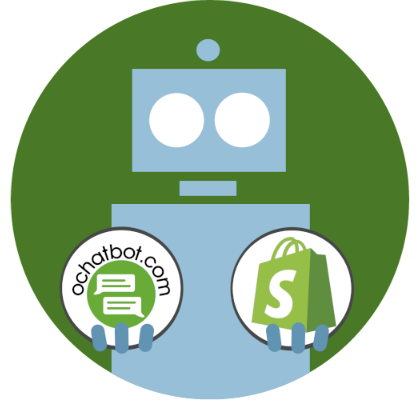
True AI to engage customers for eCommerce, business leads, and customer support.
Create happy customers while growing your business!
-
5% to 35% Increase in AOV*
-
20% to 40% Increase in Revenue*
-
25% to 45% Reduction in Tickets with a Customer Service Chatbot
We Guarantee Results... Or Work For Free!
Streamlining Shopify Product Search
If your website navigation is complicated and doesn’t have filter customization, your website visitors might leave the website to visit another. This is the reason why you need to customize your product pages with filters and product details.
Your customers shouldn’t take too long to search for a product on your website, you can sort out your products based on vendor, product type, gift card, and status. The product filtering methods that you have read above will help you sort out the products well and make your customers find products easily.
Online shoppers should find the desired products effortlessly on Shopify. If you are setting up your first Shopify store, you should consider the ideas below to streamline the product search for your customers!
1. Create Collections
When you start selling clothes on your Shopify website, your products should be grouped together based on color, size, and various features. You can also manage inventory on the collection pages.
Online business owners like you can improve the store’s navigation by creating collections on their websites. Collections are where Shopify users will find the desired products easily by browsing through the products that interest them.
Shopify merchants can create both automated and manual collections on their websites. Under the collection option, you can also add ‘Featured Product'(Bestselling collections)and enable it to boost sales.
Suggested Read: Shopify Collection Pages: All You Need to Know
2. Social Media Platforms Integration
Integrating your Shopify store on social media platforms is an effective marketing strategy to boost sales and increase product awareness among customers.
As an online business owner, you can easily reach out to your potential customers using a sales channel strategy. What is a sales channel strategy? Before integrating chatbots on websites, online business owners should understand the type of audience on social media platforms. Selling products through social media sites will become an easy task with social media integration. Shopify merchants can integrate their Shopify stores on Facebook, Instagram, Snapchat, and Twitter. Analyzing competitors on social sites and formulating strategies based on them will help online business owners to grow their potential customers.
3. Store Design to Increase Product Visibility
The main objective of setting up an online store and improving the navigation is to make customers search for products quickly without any obstacles. Your online store design plays an important role in navigation. A Shopify merchant should start with the store name, Shopify pricing, and customizing the sections and product pages to enhance the customer journey.
Shopify merchants should start with a store theme. With the theme editor option in Shopify, you can customize your store’s theme. Secondly, your site should have a design that displays your product well. If you are selling fashion products on your site, you should optimize them by adding more visual elements. An online business site can also eliminate widgets, and unnecessary plugins to reduce loading problems on the sites. Some online stores with digital products need not have large images.
- Don’t load your site with unnecessary information.
- Eliminating carousels (more images) on websites will reduce loading time.
- Customizing color themes and adding logos will increase product visibility on the websites.
- Personalizing your product pages effectively will increase conversion to the website.
- Locate your ‘Call to Action’ button properly and streamline navigation. The CTA button can be ‘Buy now and Enjoy’, ‘Grab this Now’ and ‘Complete the purchase’ etc.
4. Adding Custom Domain
When you add a custom domain to your Shopify store, it will increase trust and brand loyalty among customers. Adding a custom domain on Shopify has various benefits,
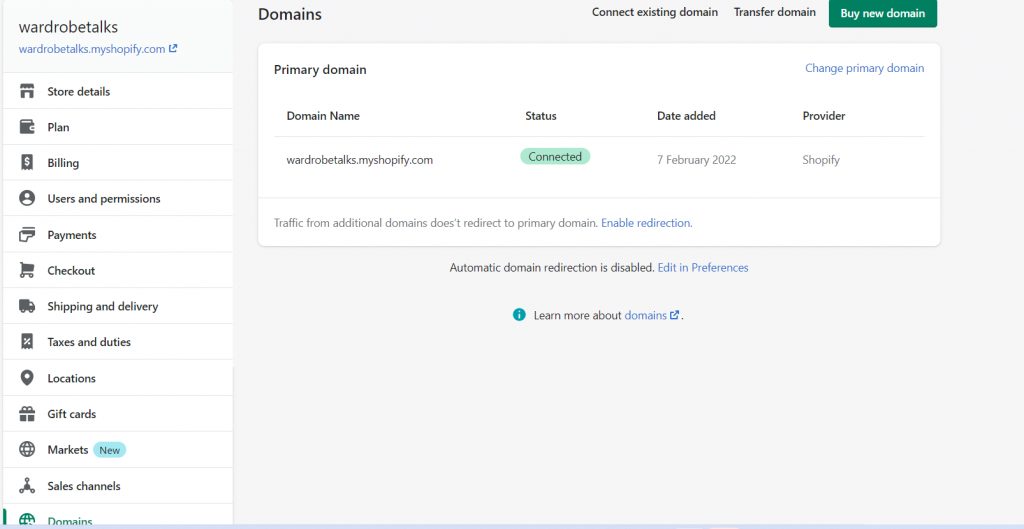
- Shopify custom domain helps you connect with third-party email hosting service
- Custom domains will build trust among your customers and enhance the buying process
- Online business owners can add, buy and transfer domains and set up the process
- Adding a custom domain will enhance email hosting and streamline it.
5. Faceted Filters
If you feel that the Shopify search bar is too basic for your customers, you can optimize it with faceted filters. The faceted filters on Shopify will target sales and enhance product search effectively.
Faceted filters will narrow down the product search from multiple dimensions. If your customers are searching for products with different size options, faceted filters will immediately organize products accordingly. Shopify store owners can install faceted filters search apps to add them to the sites.
6. Uploading Images for Products on Your Shopify Stores
Customizing and adding filters to your Shopify store will enhance product discovery and customer journey on your store. In the same way, Shopify image sizes play a vital role to captivate visitors’ attention. When you upload product photos, you should look into various factors to make your site visually appealing. The image size of a product should be appropriate to make your site visually appealing for online business owners.
The visual content of your eCommerce platform will bring more visitors to your website. Online business owners should concentrate on Shopify image formats to improve the traffic. Let us look into the image formatting to optimize your Shopify page effectively with filters. Let us start with resizing photos of your products,
- Go to your online store
- Click on the ‘Apps’ option
- Add ‘Photo Resize’ App and install it
- The app recommends resizing images on product pages
- Go to the store and view the images on the product pages
- The images will get resized in the perfect format
Resize Images without any Apps
Do you want to resize your Shopify images without installing any Apps? You also have an option for it on the Shopify store!
- Log in to your Shopify dashboard and click the ‘Products’ option
- Select a product and click on the product-only images to change the file size.
- Customize your product images using ‘Crop and Rotate’ and ‘Resizing’ options below the images
- Shopify merchants also have an option to highlight the images using the ‘Color picker’ option.
- Resize your image with the appropriate width and height. If your images don’t have proper formatting, the website will take a long time to load.
Online business owners can also add ‘Alt Text’ for the product images. The alt text describes your product well for visually impaired customers and boosts website SEO.
7. Implement AI-based Chatbots
Implementing AI-based chatbots in your online stores is one of the effective marketing strategies to enhance product discovery. Advanced technologies like Artificial Intelligence will make the task of product search easy for online shoppers.
Seamless Product Discovery
An AI chatbot is responsive and instantly answers your customer’s questions without making them wait. When your customers have questions about your products, they don’t have to leave the website to know product details. AI-based chatbots understand user intent and provide information about the products instantly. Chatbots can also handle multiple questions from multiple customers. Ochatbot is an advanced AI chatbot that has integration on different eCommerce platforms such as Shopify, Magento, WooCommerce, and BigCommerce.
It has a number of triggers to get mobile and desktop visitors to engage with the bot such as customizable “Need Help” text or animation etc. Ochatbot was also taking a survey about the new site design. It offers promo so customers can purchase more with a discount code.
- Ochatbot provides weekly reports with financial KPIs and data on what pages customers are asking questions on, and what buttons are clicked. You can dig deeper into this data and look at each conversation a customer had with the bot. With the help of this data, you can sort your products and develop your business around customers.
- It also gives insights into what customers are looking for, trends, competition, etc. Ochatbot is beneficial for both customers and online business owners.
- You can connect the Ochatbot to your Facebook accounts. This was not activated but it was part of your plan. It would work almost the same as on the site and answer questions and push customers to the site when they click add to cart on a product in the chat window.
Final Word
Online business owners should use different marketing strategies to enhance the visibility of their products and stand out from their competitors.
When your customers visit your online store, they should be able to understand your service and products. Shopify product filters will help you sort out your products effectively and you can implement the above strategies other than the filters to enhance product discovery on your Shopify store. Shopify App is easily customizable for online business owners and they can personalize their service for website visitors. With the above strategies, you can exponentially reduce browse abandonments on your site!
Frequently Asked Questions
1. How to filter customers by the products purchased on Shopify?
Implementing Ochatbot on the Shopify website will provide data on customer conversations and what they are looking for. Online business owners can easily filter customers by the products they are looking for. Ochatbot also helps you to find the frequently asked questions by your customers. Grouping your customers and understanding their preferences will become easy with Ochatbot.
2. What is the featured collection?
The featured collection on Shopify will have an extensive product description and a unique layout for the product details.
3. What is sorting and filtering on Shopify?
Sorting products are putting products in orders on the collection page. On the other hand, filtering allows you to add and eliminate the data and details of the products on the site.
4. How can you add a store policy on Shopify?
From the Shopify admin, you can click settings and select the ‘Policies’ option. Online business owners can add their store policies on the website here and save them.
- The Rise of Intelligent Websites - February 19, 2025
- Top Trending Products to Boost Your Shopify Store in 2024 - September 4, 2024
- AI Terms Glossary: Key AI Concepts You Should Know - August 22, 2024